
Place the Selection in the PSP Selections Folder
The rest opens in PSP
Colors / Foreground #191b19 / Background #ffffff
Thanks Dennis for Inglish Translation

Create a New Image 900 x 600 Pixels
1. Fill with the Foreground Color #191b19
2. Layers / New Raster Layer
Flood Fill with the Background Color #ffffff
3. Layers / New Mask from Image Narah_mask_0295.psp (see example)
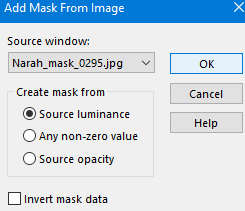
4. Effects / Edge Effects / Enhance
5. Layers / Merge / Merge Group
6. Layers / Merge / Merge Visible
7. Layers / Duplicate
8. Layers / Properties / Blend Mode Hard Light
9. Selections / Load/Save Selection / Load Select from Disk
Locate / CasbeeColl4 (see example)
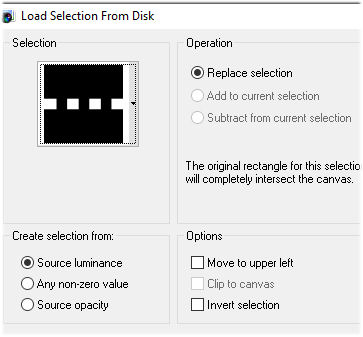
10. Promote Selection to Layer
11. Effect 3D Drop Shadow /10 / 10 / 50 / 5 (default) Color White
12. Selections / Select None
13. Press 'k' to Select the Selection Tool
Position X 50 / Position Y 50 (see example)
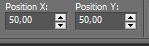
14. Press 'm' to close the Pick Tool
15. Edit / Copy the tube Silverstar_kniple
Edit / Paste as a New Layer
16. Press 'k' to open the Pick Tool
Position X / Position Y (see example)
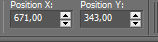
Press 'm' to Close the Pick Tool
17. Edit / Copy the Tube Bette_Midler
Edit / Paste as a New Layer
Image / Resize 85% (resize all layers Not Checked)
18. Place at the Bottom Left
19. Adjust / Sharpness / Sharpen
20. Edit / Copy the Text (place where you like it)
21. Effects / 3d Effects / Drop Shadow (as you like)
22. Image / Add Borders 1-pixel White
Image / Add Borders 5-pixels Dark Color
Image / Add Borders 1-pixel White
Selections / Select All
Image / Add Borders 30-pixels White
Effects / 3d Effects / Drop Shadow
Repeat the Drop Shadow with Minus in front of V & H
Selections / Select None.
23. Activate the Magic Wand / Select the Narrow Black Border
24. Flood Fill with Silver Pattern
25. Selections / Select None
26. Add your name or watermark
You are done
I hope you liked it
© lace lady
Mange tak for Jeres flotte versioner

