
gotich-woman-english

Many thanks to Dennis Robinson for translating my Tutorial
See what to use in this Tutorial
Foreground Color: #d47a96 / Background Color: #6ebcd4
Open / Baggrund_summer_knipleBlend
Layers / Properties / Blend Mode / Difference
Layers / New Raster Layer
Flood Fill with White
Layers New Mask Layer from Image
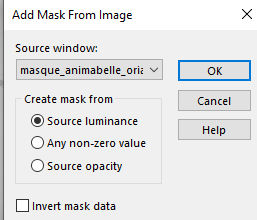
Effects / Edge Effects / Enhance More
Layers / Merge / Merge Group
Effects / 3d Effects / Drop Shadow / -10 / -10 / 40 / 25 Black
Selections / Select All
Selections / Modify / Contract by100-pixels
Layers / New Raster Layer
Flood Fill with the Background Color #6ebcd4
Selections / Modify / Select Selection Borders / 3-pixels /
Both Sides
Effects / Texture Effects / Tiles / Triangle
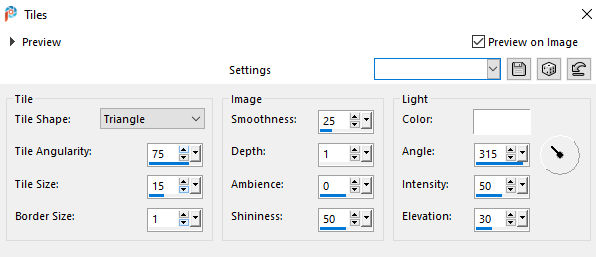
Effects / 3d Effects / Drop Shadow / 5 / -5 / 60 / 30 Black
Selections / Select None
Activate the Bottom Layer
Selections / Select All
Selections / Modify / Contract by 5-pixels
Selections / Invert
Layers / New Raster Layer
Flood Fill with the Background Color #d47a96
Effect / Texture Effects / Tiles / Triangle
(same settings as before)
Effects / Edge Effects / Enhance More
(repeat Enhance More)
Drop Shadow / 5 / -5 / 60 / 30 Black
Layers / Properties / Blend Mode / Hard Light
Selections / Select None
Layers / Arrange Bring to Top
Image / Add Borders / 2-pixels / Foreground Color #d47a96
Image / Add Borders 20-pixels #6ebcd4
Image / Add Borders 1-pixels #d47a96
Image / Add Borders 40-pixels #ffffff
Activate the Magic Wand and Select the 40-pixel Border
Flood Fill with a Radial Gradient / #ffc4ab / #6ebcdf

Effects / Plugins / AAA Frames / Foto Frame
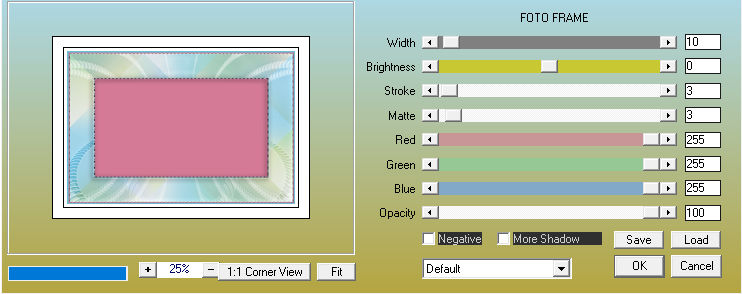
Selections
/ Select None
Select the Inner Border
Edit / Copy / Calguismist 17022012
Edit / Paste Into Selection
Selections / Select None
Edit / Copy / Image Logane_femmeGothique_04 March 2012
Edit / Paste as a New Layer
Image / Resize 85%
(if you use your own Tube, Resize accordingly)
Move to Left Side
Duplicate the Tube
Activate the Original
Adjust Blur Gaussian Blur 50
Effects Texture Effects Mosaic Antique
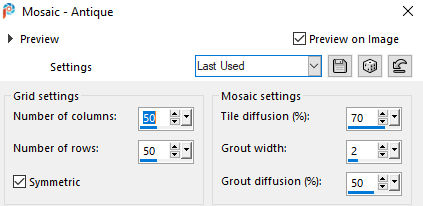
Blend
Mode / Multiply / Opacity 77
Or whatever you think looks good
Activate the Top Layer
Effects / 3d Effects / Drop Shadow / 5 / -5 / 60 / 30 Black
Layers / New Raster Layer
Add your name/watermark
Edit / Copy / Riet_Text lucky_384_210418
Edit / Paste as a New Layer
Image Resize 75%
Duplicate this Layer
Layers / Properties / Blend Mode / Multiply
Place as you see fit
Layers / Merge / Merge All
Resize if you think it's too big
Hope you liked my tutorial
knipledamendk
Mange
